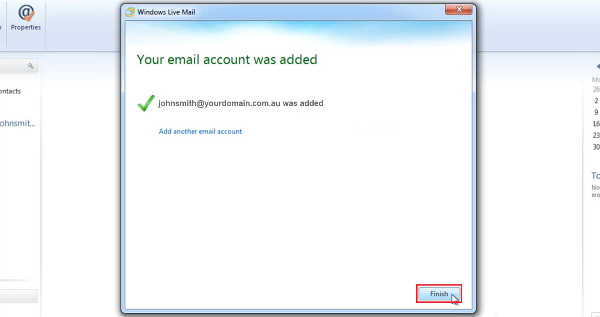WEB DESIGN . GRAPHIC DESIGN . PRINT . PROMOTIONAL
Windows Live Mail
Note: As a courtesy to our customers, we provide online tutorials on how to configure various email software. Our staff, however, are not able to provide support on how to use Windows Live Mail. For further assistance in using Mozilla Thunderbird please see Windows Live Mail support page.
Your email setting can be found by logging into your webmail here and then clicking on [Mail Client Configuration].
Setup an email account using Windows Live Mail
- 1. Open up Windows Mail
- 2. Click on Accounts Tab
- 3. Click on Email
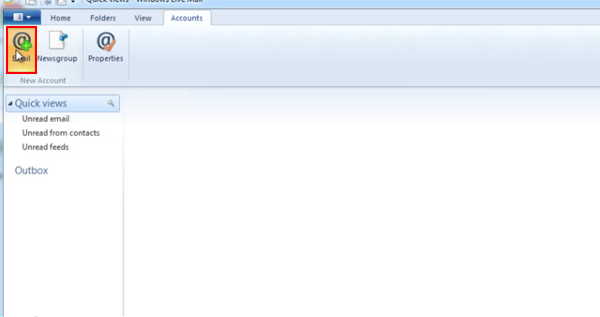
- 4. Type your email address in the email address field ie: This email address is being protected from spambots. You need JavaScript enabled to view it.
- 5. Type you password for your email address
- 6. In the Display Name you can type what you want the recipient to see when they receive your emails. This is usually your name or company.
- 7. Check Manually configure server settings
- 8. Click Next
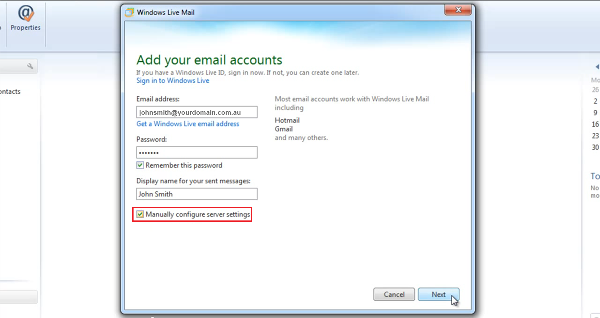
- 9. POP or IMAP?
Read our POP vs IMAP article for more information about the two types of protocols.
Incoming mail server: mail.yourdomain.com.au for either POP or IMAP where yourdomain.com.au is your domain name.
Port: 110
Outgoing mail server: mail.yourdomain.com.au where yourdomain.com.au is your domain name or you can enter your Internet Service Provider’s (ISP) outgoing mail server.
Port: 26
User Name: Your full email address. eg. yourdomain.com.au
Password: The password used for this email account.
- 10. Check Requires authentication
- 11. Click Next
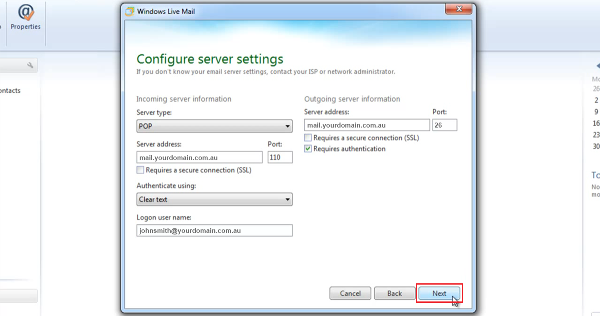
- 12. Your Email Account has now been created
- 13. Click Finish